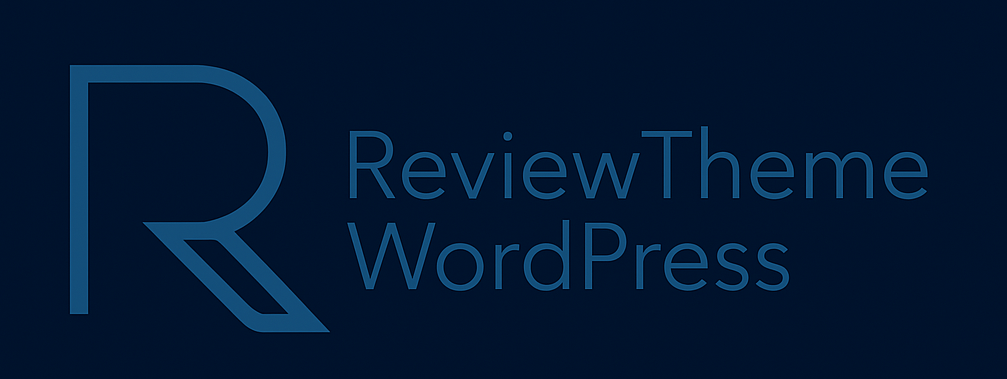In today’s digital world, security is one of the most crucial aspects of running a website. It not only protects your users’ sensitive data but also plays a significant role in your site’s credibility and SEO rankings. If you’ve noticed that Google is marking your website as “Not Secure,” it’s time to act. Let’s break down why this is happening and what you can do to fix it.
Why is Google Marking Your Site as “Not Secure”?
When Google marks your site as “Not Secure,” it’s typically related to the absence of an SSL (Secure Socket Layer) certificate on your website. SSL certificates are essential for encrypting data exchanged between a user’s browser and your website’s server, ensuring sensitive information (such as passwords, credit card details, and personal data) is transmitted securely.
Here’s what could be happening:
-
Lack of SSL Certificate: Websites without SSL certificates are marked as “Not Secure” by Google. This means that when users visit your site, any data they share is not encrypted.
-
Mixed Content: Even if you’ve installed SSL, having mixed content (i.e., some elements on your page, like images, scripts, or stylesheets, are loaded over HTTP rather than HTTPS) can trigger a “Not Secure” warning in browsers.
-
Expired SSL Certificate: SSL certificates have an expiration date. If yours expires and is not renewed, your website will no longer be considered secure.
-
Improper Configuration: SSL certificates may also be incorrectly installed, resulting in warning messages. This can happen if the certificate is not linked properly to your domain.
-
Non-HTTPS URLs: If you’ve recently added SSL to your site, but some pages or resources are still using “http://” rather than “https://”, browsers will continue to show your site as insecure.
Why Does This Matter?
If Google is marking your site as “Not Secure,” this can lead to several problems:
-
Loss of Trust: When visitors see a “Not Secure” warning, they may hesitate to enter your website, leading to increased bounce rates.
-
SEO Penalty: Google has confirmed that SSL is a ranking factor. Websites with SSL are favored in search results. A “Not Secure” warning can negatively impact your SEO ranking.
-
User Data Vulnerability: Websites that don’t have SSL leave users’ data vulnerable to hacking or theft. This could lead to legal issues if sensitive information is compromised.
How to Fix It: Step-by-Step Guide
If Google is marking your site as “Not Secure,” here’s what you can do to resolve the issue:
Step 1: Install an SSL Certificate
The first thing you need to do is ensure that your website has a valid SSL certificate. Here’s how you can get one:
-
Purchase SSL from Your Hosting Provider: Many hosting companies offer SSL certificates for free or at a low cost. If your host offers it for free, they will usually install it for you.
-
Use Let’s Encrypt: If you want a free SSL certificate, consider using Let’s Encrypt. It’s a free, automated, and open certificate authority.
-
Buy an SSL Certificate: If you need more advanced features (such as warranties, support, or a higher level of validation), you can purchase an SSL certificate from trusted providers like DigiCert, GlobalSign, or Comodo.
After purchasing or obtaining the certificate, follow the instructions from your hosting provider or use your hosting control panel to install it.
Step 2: Redirect HTTP to HTTPS
Once your SSL certificate is installed, the next step is to ensure that all traffic is redirected to the secure version of your site (HTTPS). Here’s how you can do that:
-
Use 301 Redirects: The easiest way to do this is by adding 301 redirects in your .htaccess file if you are using Apache, or by configuring NGINX server rules. This ensures that all traffic from HTTP is automatically redirected to HTTPS.
-
Update Site URLs in WordPress:
-
If you are using WordPress, go to the General Settings page.
-
Update both the WordPress Address (URL) and Site Address (URL) fields to use https:// instead of http://.
-
-
Update Internal Links: Go through your website and make sure that all internal links (menus, buttons, etc.) are set to HTTPS. This is crucial to avoid mixed content issues.
Step 3: Fix Mixed Content Issues
Even after installing SSL, your site could still be marked as insecure if it contains mixed content, where some elements (images, scripts, stylesheets) are served over HTTP rather than HTTPS.
-
Manually Check for Mixed Content: Open your site in a browser and right-click to inspect the page. In the Console tab, you should see warnings for any mixed content.
-
Update Resources: Change all instances of HTTP URLs in your site’s code, theme files, and media library to HTTPS. This includes images, CSS files, JavaScript files, and third-party resources.
-
Use a Plugin (for WordPress): If you’re using WordPress, there are plugins like Really Simple SSL that can help automatically detect and fix mixed content issues.
Step 4: Verify SSL Installation
Once the SSL certificate is installed and redirects are configured, you need to verify that everything is working properly.
-
Check HTTPS Connection: Visit your website and check the browser’s address bar. Ensure that the site is now loaded using HTTPS and that the padlock symbol appears next to the URL.
-
Use SSL Checker Tools: Websites like SSL Labs’ SSL Test can help you verify your SSL installation and ensure that your website is properly configured.
Step 5: Update External Links and Resources
If other websites link to your site, or you use external services that point to your URLs, make sure they are all updated to use HTTPS. For instance, update links in your social media profiles, email newsletters, and other external content.
Step 6: Monitor and Renew Your SSL Certificate
SSL certificates have expiration dates. Typically, they expire every 1 to 2 years, depending on the type you choose. Set reminders to renew your SSL certificate before it expires. Many hosting providers offer automatic renewals to avoid the risk of letting it lapse.
Conclusion
Seeing a “Not Secure” label on your site is not just a minor inconvenience; it can severely affect your site’s trustworthiness, SEO rankings, and user experience. By ensuring your site has an SSL certificate, properly redirecting HTTP to HTTPS, and fixing any mixed content issues, you can quickly resolve this problem and create a safer, more secure experience for your visitors.
Remember, security is crucial in maintaining a reputable online presence. Regularly check for SSL updates, renewals, and potential issues to keep your site secure and running smoothly.