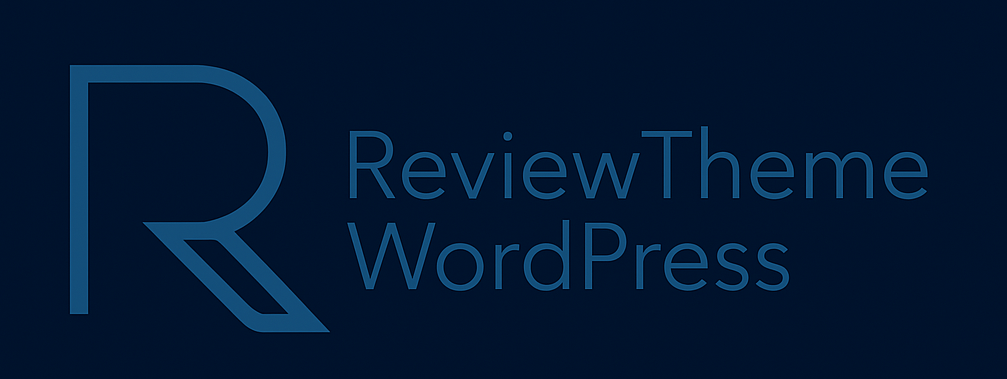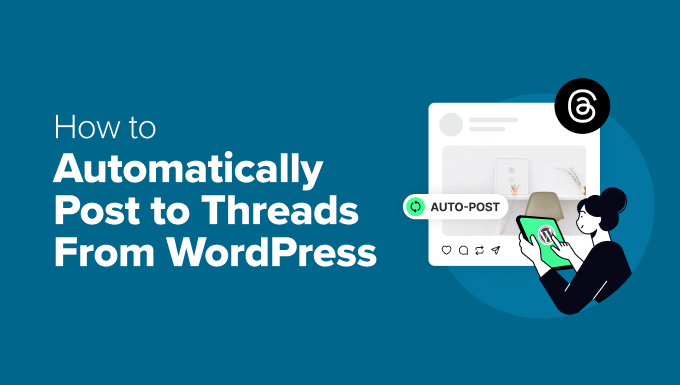In the fast-paced world of digital marketing, automating tasks can save you significant time and effort. One powerful way to streamline your content distribution is by automatically posting to forums or threads, especially for platforms like Threads, the social media app by Meta. If you’re running a WordPress blog, you may want to share your blog posts on Threads without manually copying and pasting the content every time.
In this guide, we will show you how to automatically post content to Threads from your WordPress site, ensuring a seamless and efficient content-sharing workflow.
Why Automate Posting to Threads?
-
Consistency: Consistent content distribution across different platforms can help grow your audience and keep your followers engaged.
-
Time-saving: Automating the posting process eliminates the need for manual sharing every time you publish a new post.
-
Increased Visibility: By posting your WordPress content directly to Threads, you can reach a broader audience and increase your content’s visibility.
What You Need to Get Started
Before you can automate posting to Threads, there are a few tools and steps you need to follow:
-
A WordPress Website: You must have a WordPress site where you publish blog posts.
-
A Threads Account: Make sure you have a Threads account set up, as this will be the platform where your posts will appear.
-
An Automation Plugin or Service: To make the process seamless, you need an automation tool. Popular options include Zapier, Integromat, or IFTTT. These services connect WordPress to other platforms and enable automatic actions.
For this guide, we will use Zapier as an example, but the process is similar for other tools.
Step 1: Create a Zapier Account and Connect WordPress
-
Sign up for Zapier: If you don’t already have a Zapier account, visit zapier.com and create an account.
-
Connect WordPress to Zapier:
-
Once logged in to your Zapier account, click on Make a Zap.
-
In the “Trigger” section, search for WordPress.
-
Select the New Post trigger, which will activate whenever a new post is published on your WordPress site.
-
Connect your WordPress site to Zapier by entering your site’s URL and your login credentials (you may need to install the Zapier plugin on your WordPress site if prompted).
-
Step 2: Set Up the Action to Post to Threads
Currently, Threads doesn’t have an official API that integrates with third-party automation platforms like Zapier. However, we can use workarounds such as utilizing Meta’s Instagram Graph API (as Threads is owned by Meta) or leveraging webhooks.
Let’s break this down:
-
Use Instagram Graph API (for Threads):
-
To post to Threads via Instagram Graph API, you will need to set up a developer account with Meta and create an app to get your API credentials. You can access Meta’s developer portal here.
-
Once you have the API credentials, you can use Zapier’s “Webhooks by Zapier” action to send a POST request to the Instagram Graph API, which will push content to Threads. This will require some knowledge of how to work with APIs, so be sure to consult Meta’s documentation.
-
-
Use a Generic Webhook (Alternative method):
-
If you don’t want to deal with API complexities, a simpler approach is to use a generic webhook action.
-
In Zapier, after selecting WordPress as the trigger (new post), choose Webhooks by Zapier as the action.
-
You will need to input the webhook URL provided by a third-party service that can post to Threads. This could be a service that automates posting on Threads, or you can use tools like IFTTT to create a custom connection.
-
Step 3: Customize Your Workflow
Once you have set up the action for posting to Threads, you can customize how the content will appear. You can use the data from your WordPress post (such as the title, URL, excerpt, or featured image) to format the content that will be posted on Threads.
-
Post Title: Choose to include the title of your WordPress post as part of the message.
-
Post URL: Add the URL to your WordPress post so that readers can click and read more.
-
Custom Message: If you prefer, you can write a custom message to accompany the post.
-
Image: If your post includes a featured image, you can include this as part of your Threads post.
Step 4: Test the Automation
After configuring your automation, it’s time to test it:
-
Publish a Test Post: Create a new post on your WordPress site.
-
Check Threads: Within a few minutes, your post should automatically appear on Threads. Review the content and format to ensure everything looks good.
Step 5: Turn On the Automation
Once the test is successful, make sure to activate the workflow. From now on, every time you publish a new post on WordPress, it will automatically be shared on Threads without manual intervention.
Alternative Methods for Automating Posts
While Zapier is one of the easiest and most popular ways to automate WordPress posting to Threads, other tools can also help:
-
IFTTT (If This, Then That): Another popular automation platform, IFTTT can be used to create similar workflows between WordPress and Threads.
-
Integromat (Make): Integromat allows for even more complex automation workflows, so it could be a good option if you want greater customization or need to integrate other apps in the process.
Best Practices for Posting on Threads
To ensure that your posts on Threads perform well and are engaging:
-
Keep posts brief and engaging: Threads, like Twitter or other micro-blogging platforms, thrives on short, engaging content.
-
Use hashtags: Include relevant hashtags in your posts to increase their visibility.
-
Add engaging visuals: Including images, videos, or GIFs can make your posts stand out and attract more engagement.
-
Interact with your audience: Don’t just post and forget. Engage with comments and reactions to your content on Threads.
Conclusion
Automating the process of posting to Threads from WordPress can save you time and help streamline your content distribution. With tools like Zapier or Integromat, the setup is relatively straightforward, and once the automation is in place, you can focus on creating quality content while the system handles the distribution for you.
As Threads continues to grow in popularity, integrating it into your content strategy can help you stay ahead of the curve and increase your visibility across multiple platforms.